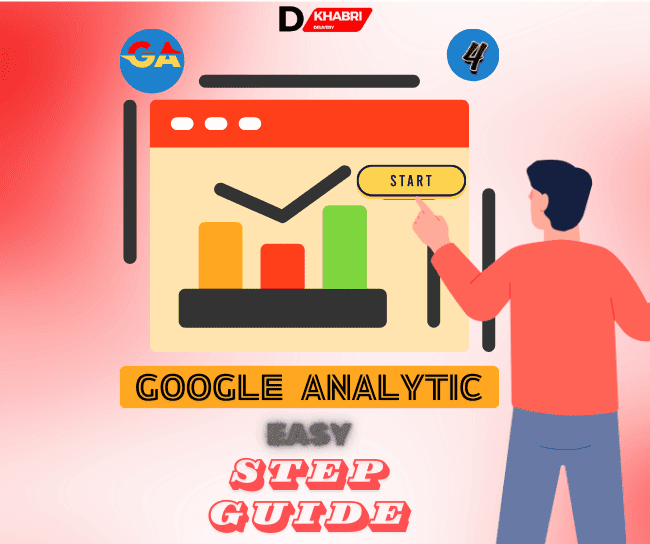In the
ever-evolving world of digital analytics, Google Analytics 4 (GA4) has emerged
as a powerful tool, bringing new capabilities and enhancements. One of the
standout features of GA4 is its advanced event tracking system, specifically
the use of "G4 tagged" events. Understanding and using G4 tagged
events can significantly increase your ability to track and analyze user
interactions on your website or app.
In this
comprehensive guide, we'll discuss in detail what a G4 tag means, how to
implement it, and what are the best practices for getting the most out of this
feature. By the end, you'll have a solid understanding of how to leverage G4
tags to improve your analytics strategy.
What is G4 Tagged?
The G4 tag
refers to the specific event tracking system in Google Analytics 4. Unlike
traditional Universal Analytics, which relies heavily on predefined hit types
(pageviews, events, transactions, etc.), GA4 uses an event-based model. This
model allows greater flexibility and accuracy in tracking user interactions.
In GA4,
every interaction can be tagged as an event, giving you the ability to capture
a wide range of user behavior. These events can be anything from page views,
button clicks, and form submissions to more complex interactions like video
plays or custom-defined actions.
Highlights of G4 Tagged Events
1.
Event-based tracking: GA4 focuses on events rather than sessions, providing
more detailed data.
2. Advanced
Measurement: Automated tracking of common events like scrolls, outbound clicks,
and video engagement.
3.
Customizable Parameters: Ability to define custom parameters for events to
obtain detailed information.
4.
User-centric data: Better tracking of user interactions across devices and
platforms.
How to implement G4 tagged events
Implementing
a G4 tagged event requires a few steps. Here's a step-by-step guide to get
started:
Step 1: Set
up Google Analytics 4 properties
Before you
can use G4 tagged events, you must set a GA4 property:
1. Go to
Google Analytics: Log in to your Google Analytics account.
2. Create a
new property: Go to the Admin section and click "Create Property".
3. Select
GA4: Select "Google Analytics 4" as the property type.
4.
Configure asset settings: Fill in the required details such as asset name,
reporting time zone and currency.
5. Install
the GA4 tag: Follow the instructions to add the GA4 tag to your website or app.
This usually involves adding a global site tag (gtag.js) or using Google Tag
Manager.
Step 2:
Enable advanced measurements
GA4
provides advanced measurements, which automatically track many common events
without additional coding:
1. Navigate
to the data stream: In your GA4 Properties, go to Data Streams and select your
web data stream.
2. Toggle
Advanced Measurements: Make sure Advanced Measurements is enabled. It will
automatically track page views, scrolls, outbound clicks, site searches, video
engagements, and file downloads.
Step 3:
Create Custom Event
For more
specific tracking, you can create custom events:
1. Go to
the event: In your GA4 property, go to the event.
2. Create
Event: Click "Create Event" and define the name and parameters of
your event.
3. Set
event parameters: Add relevant parameters to capture detailed data (e.g., event
category, action, label, price).
4.
Configure triggers: Define when the event should trigger. This can be done
using conditions based on user interactions or specific triggers in Google Tag
Manager.
Step 4:
Verify Event Tracking
Once you've
set up your events, it's important to verify that they're being tracked
correctly:
1. Use
real-time reports: In GA4, go to real-time reports to see if your events are
being recorded as expected.
2. Debug
View: Use Debug View in GA4 to get a detailed view of events as they occur.
This helps troubleshoot problems and ensure accurate data collection.
Best practices for using G4 tags
To get the
most out of Tagged G4 in Google Analytics, consider these best practices:
1. Plan
your event strategy
Before
implementing an event, plan your event tracking strategy. Identify key user
interactions that align with your business goals and how you will measure them.
2. Use
descriptive event names
Make sure
your event names are descriptive and consistent. This makes it easier to
analyze and understand the data. For example, use names like
"button_click," "form_submit," or "video_play."
3. Take
advantage of custom parameters
Custom
parameters add context to your event. For example, if you're tracking a button
click, include parameters like button_name or button_position to provide more
detailed information.
4. Use
Advanced Measurements
Take
advantage of GA4's advanced measurement feature to automatically track common
events. This saves time and ensures you can capture essential interactions
without additional coding.
5. Review
and optimize regularly
Review your
event data regularly and adjust your tracking as needed. This helps to identify
any gaps or new opportunities by tracking important interactions.
Frequently Asked Questions (FAQ)
1. What is
the difference between Universal Analytics and GA4 tagged events?
Universal
Analytics relies primarily on predefined hit types such as page views, events,
and transactions, while GA4 uses an event-based model for all interactions. GA4
tagged events provide greater flexibility and detailed tracking capabilities.
2. How do I
track custom events in GA4?
To track
custom events in GA4, go to the Events section in your GA4 Properties, create a
new event, define the event name and parameters, and set a trigger to specify
when the event should be recorded.
3. Why
should I use custom parameters in G4 tagged events?
Custom
parameters provide additional context to your events, allowing you to gain
detailed information about user interactions. This can help in more insightful
analysis and better decision making based on data.
Conclusion
G4 Tagged
Events in Google Analytics 4 provide a powerful way to track and analyze user
interactions with greater flexibility and accuracy. By understanding how to
implement and use these events, you can gain deep insight into your audience's
behavior and optimize your website or app accordingly.
Remember to
plan your event strategy, use descriptive names, take advantage of custom
parameters, and take advantage of advanced measurement. Review your data
regularly to ensure accurate tracking and identify new opportunities for
improvement.
With these best practices and tips, you're well-equipped to make the most of G4 tagged events in Google Analytics 4. Start implementing these strategies today and see the difference in your analytics and business outcomes.
Also Read :
 |
 |


.png)

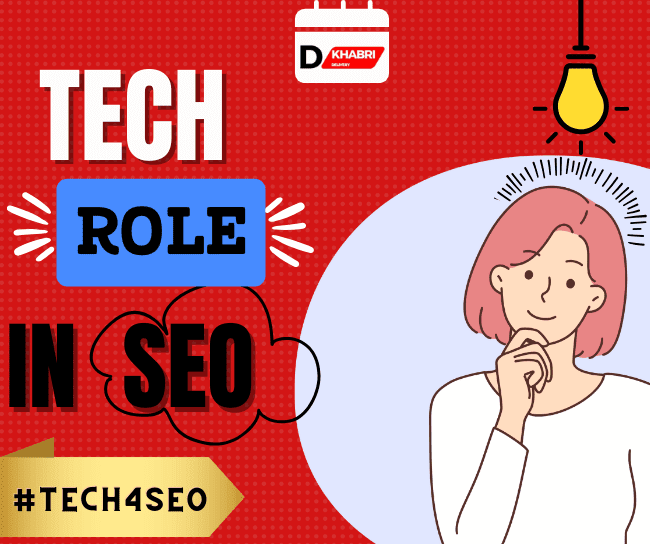
.png)